1. What is a Drop Cap?
A drop cap is where the first letter of the first word in the first paragraph is enlarged. A drop cap is usually added at the beginning of a new chapter or section.
This grabs the reader's attention and draws them to the beginning of the text.
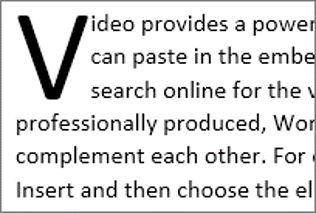
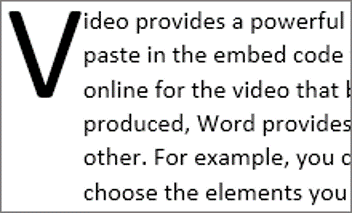
Drop caps are used in most novels and can easily be added into your document. They look good. It adds a professional finish to your text.
2. How to add a Drop Cap in Microsoft Word
1. Select the Insert tab.
2. Click the Drop Cap icon.
3. Choose the Dropped style or the In-Margin style from the list.
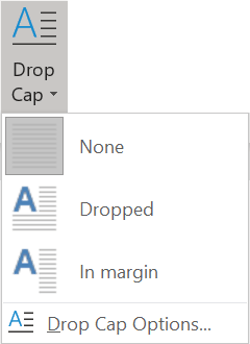
4. Click Drop Cap Options from the menu to change the font used for the drop cap, how many lines of your text it should consume and what gap you would like between the drop cap and the main text.
5. Click OK when you are done.
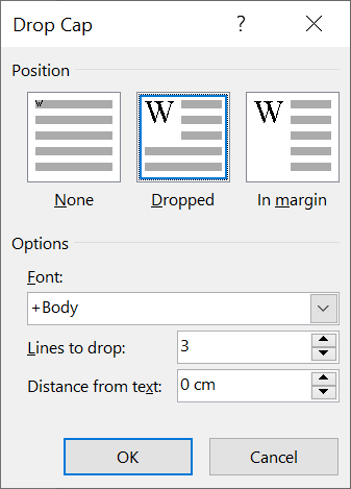
Give it a go on your document. Don't over-do it. Just one at the beginning of each section is fine.
Here are some other advanced text effects you may be interested in.
I hope you found plenty of value in this post. I'd love to hear your biggest takeaway in the comments below together with any questions you may have.
Have a fantastic day.


About the author
Jason Morrell
Jason Morrell is a professional trainer, consultant and course creator who lives on the glorious Gold Coast in Queensland, Australia.
He helps people of all levels unleash and leverage the power contained within Microsoft Office by delivering training, troubleshooting services and taking on client projects. He loves to simplify tricky concepts and provide helpful, proven, actionable advice that can be implemented for quick results.
Purely for amusement he sometimes talks about himself in the third person.
SHARE

