Why is there so much computer terminology?
It's hard as a beginner.
In the world of computers there are way too many acronyms and techie words that it's like learning a foreign language. The longer you use computers, the more computer terminology you will come across.
There are thousands, but here are some to get you started.
1. What is Hardware?
Hardware refers to all the physical parts of a computer system you can touch and feel. Obviously that includes the computer itself, the mouse, keyboard, the printer and anything else that you plug into the computer such as USB sticks or external CD drives.
Going one level deeper, hardware also refers to the internal components of a computer such as circuit boards, hard drives and memory.
2. What is Software?
Software refers to all the applications (apps) and utilities that run on your computer.
This includes the Windows operating system (explained shortly), email, games, calculator and popular Microsoft Office programs like Word, Excel and PowerPoint to name a few.
3. The difference between PC vs MAC
PC stands for Personal Computer and generally means anything not made by Apple.
MACs are made by Apple and include the iMac, Macbook Pro and Macbook Air.
4. What is an Operating System (OS)?
The operating system is the thing that holds everything together on your computer or device. It controls tasks like printing and lets you use one or more programs or tools at the same time.
On a PC, the operating system is called Windows. Windows 10 is the current version.
On an Apple (Mac) computer, the operating system is called OSX or MacOS.
On tablets or phones, the operating systems are called iOS (iPhone) or Android (most other phones).
Don’t sweat it.
5. What is Windows TM? What are Windows?
Windows is the system that controls yiour computer and holds everything together.
The first version of Windows was released in 1995 and looked like this:
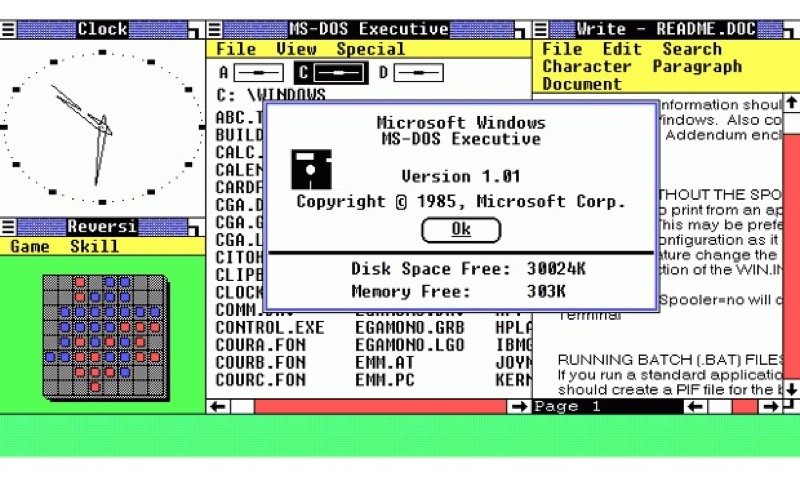
Windows v1 released November 1995. Image credit: Wikipedia
Pretty isn't it!
Believe it or not, the release of Windows completely changed the ways computers were used and brought them into the mainstream.
Bill Gates (co-founder of Microsoft) had a vision to get a computer into every house in the world (an outragous goal at the time). Windows helped make that happen.
6. What are Programs & Apps
There are desktop apps (also known as programs) such as Microsoft Word, Excel, Outlook, and PowerPoint and others like the calculator, weather, photos and many, many more.
There are also web apps where you need to have internet access and log in to use them, such as Gmail or Facebook.
While there are technical differences between the terms 'program' and 'app', as a beginner you can treat them synonymously (think of them as the same thing).
7. What is a Hard Drive?
Classic Dad answer: A hard drive is the Pacific Highway from Gold Coast to Brisbane between 7am and 9am.
But back to computers ...
Inside every computer is a device called a drive which stores all your programs (apps) and all of your files.
There are two types of drive - a hard disk drive (HDD) and a solid state drive (SSD).
8. What is the difference between HDD and SSD?
# HARD DISK DRIVE (HDD)
Older drives use a system very similar to a vinyl record (ask your Dad), but much smaller – about 2.5” (6-7cm).
The disc spins at 7,200rpm (revolutions per minute) and a mechanical arm (like the stylus on a record player) reads data from or writes data to the disc.

# SOLID STATE DRIVE (SSD)
There has been a gradual transition to Solid State Drives (SSD).
SSDs have no moving parts and process data many times quicker as well as being quieter and not producing as much heat.
Your smart phone and most modern laptops have an SSD.

You can see how acronyms are starting to creep into this post!
The computer industry is one of the worst offenders for inventing acronyms and giving you more computer terminology to learn. Sorry about that!
9. What is RAM?
RAM is the memory inside your computer.
RAM stands for Random Access Memory. It’s an archaic term.
Your computer needs memory to store information in order to complete its tasks.
The more memory your computer has the better it runs.
A RAM chip is a few millimetres thick, and about the size of a credit card cut in half lengthways.
A typical computer has slots to house four RAM chips but often only uses two.
An easy way to upgrade your computer's performance is to add extra RAM into the vacant slots or replace the existing RAM chips with larger capacity chips. This is a simple job for a professional but don’t worry about this at the beginning.

10. What are Icons ?
Icons are small pictures that represent the program or type of file or tool it is.
Icons appear on the desktop and within every program.
You can use the mouse to click or double-click the icon to open the program or perform its function.
11. What is Word Processing?
A Word Processor is the machine that enables you to construct a document.
These days, that is your computer, laptop or tablet but the original word processing machines comprised a QWERTY keyboard, a digital display panel that showed 1-5 lines of text that you could edit and often had a built in printer. At the time this was state of the art.

Brother Word Processor circa 1994. Image credit: Wikipedia
Those machines started the demise of the mechanical typewriter and were soon sidelined themselves when personal computers became mainstream in the 80's and 90's.
Word Processing software is the program that lets you create your document and make it look pretty on your computer. The most common software is Microsoft Word, Pages or Google Docs.
12. What is DTP?
DTP stands for Desk Top Publishing. Examples of published products include newspapers, magazine articles or covers, flyers, brochures and business cards.
The simplest DTP program for beginners is Microsoft Publisher. More advanced users use Adobe Illustrator, InDesign or Photoshop.
13. What are GUI & WYSIWYG?
GUI stands for Graphical User Interface.
WYSIWYG (pronounced wiz-e-wig) stands for What You See Is What You Get.
Both mean roughly the same thing.
Before Windows, computers were controlled with commands that were typed in. It was like another language and that's probably where the geeky stereotype of computer nerds originated.
Windows turned everything upside down by introducing a GUI. Now, users could simply hold a computer mouse to move a pointer on the screen, select something or make something happen.
14. What is HTML?
Despite some claims, HTML does NOT stand for HoTMaiL !
HTML stands for HyperText Markup Language. This is the coding language behind every web page. You don't need to remember that but you may see the HTML acronym around the place.
15. What are WWW, Web, Webpages, Websites & the Internet?
WWW stands for Worldwide Woodworkers Workshop.
Just kidding. It stands for World Wide Web (often shortened to the 'Web') which is where all the websoites in the world live.
Each website comprises many web pages. Only one page can be viewed at a time.
This website is called officemastery.com.
This web page is called computer-terminology-explained.
The internet is the network of copper and fibre cables and satellite links that allow you to view a website on your computer.
16. What are Browsers & Address Bars?
The browser is the program you are using right now to view this web page. There are lots of different browsers. Popular browsers include Google Chrome, Microsoft Edge, Mozilla FireFox, Opera and Safari (Mac).
If you look at the top of this screen you will see a long box (called the address bar) that says officemastery.com/computer-terminology-explained - that's the website name followed by the web page name.
17. What are HTTP & HTTPS?
HTTP stands for HyperText Transfer Protocol, the method by which a web page is retrieved from a server (where websites are stored, often in large warehouses overseas), transferred through all the cables and satellite links and then displayed on your screen.
The 'S' in HTTPS means secure. Most websites these days are secure. Only old sites are not.
Some browsers show a padlock symbol in place of https://
18. What is an ISP & Modem?
ISP stands for Internet Service Provider. This is normally your phone company (e.g. Telstra, Verizon) or your mobile/cell company (e.g. Vodafone).
Modem is short for Modulator / Demodulator. It is the device that converts encrypted (scrambled) data coming from the website server, through the telephone line or satellite signal to your computer.
19. What is a Desktop?
The desktop is the screen you see when the computer first starts up. It contains several icons, a start button, a task bar and a system tray (all explained below).
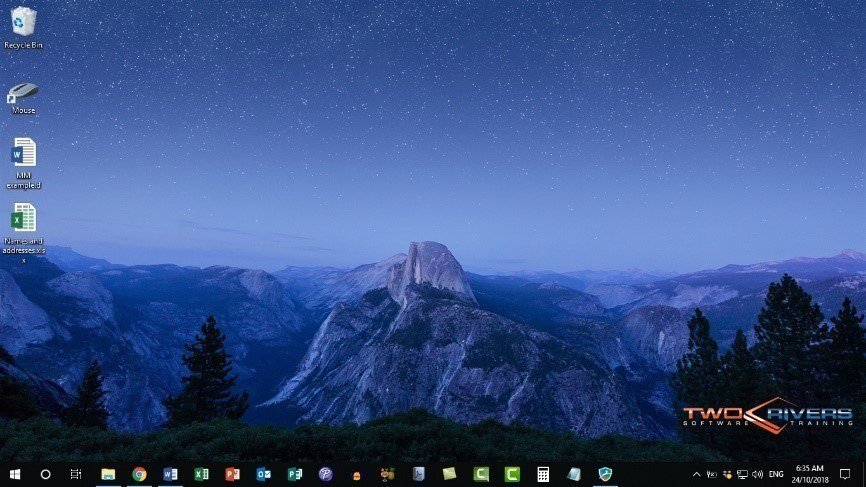
It is the place where you organise the stuff you use on your computer. You can assemble the files you are working on and the programs you use on a regular basis.
Think of the desktop like a conventional table top where you can organise all your papers, pen pots, pictures, coasters etc.
20. What is a Task Bar?
The task bar is the 1cm strip that goes along the bottom of your screen. It can be customized to contain all the apps you use regularly.
21. What do the Start Button & Start Menu Do?
You’ll find the Start button on the bottom-left corner of the screen. The Start Button symbol is the Windows logo.
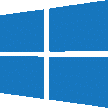
When you click the Start button, the Start Menu is displayed.
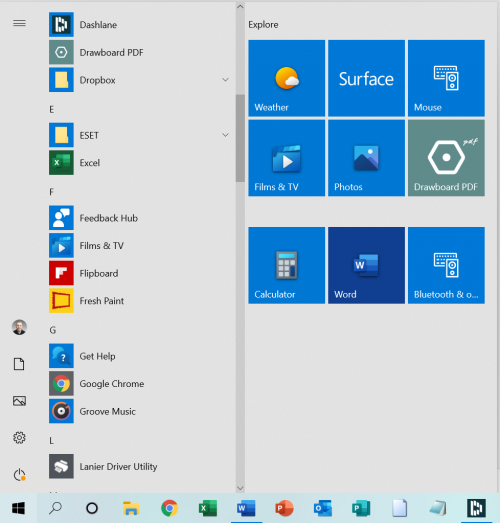
The Start menu is the gateway to everything on your computer – apps, utilities, files, settings etc.
It is a running joke that you need to go to the Start button in order to shut down your computer!
22. What is the System Tray?
The system tray is situated at the bottom right of your screen. Its purpose is to give you the status of various events that may or may not be happening on your computer.
It includes some standard icons like volume, wifi network and language but adds others as they are needed such as the status of your printing job (e.g. currently printing page 3 of 10).
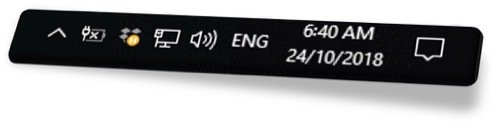
23. What/Who is Cortana?
You may have heard of Siri. Siri is Apple’s voice-driven assistant.
Windows has CORTANA. It allows you to speak to your computer (e.g. “Open Microsoft Word” or “Calculator”) instead of clicking or typing what you want.
It takes some time to train CORTANA to recognise your voice, but it gets better over time.
Okay, let's wrap
There is lots of compuyter terminology to familiarise yourself with, but the ones you'll need to know as a beginner have been listed on this page.
Let me know below if you have you seen something on your computer or read something and wondered what it is. I'll help you figure it out.
I hope you found plenty of value in this post. I'd love to hear your biggest takeaway in the comments below together with any questions you may have.
Have a fantastic day.


About the author
Jason Morrell
Jason Morrell is a professional trainer, consultant and course creator who lives on the glorious Gold Coast in Queensland, Australia.
He helps people of all levels unleash and leverage the power contained within Microsoft Office by delivering training, troubleshooting services and taking on client projects. He loves to simplify tricky concepts and provide helpful, proven, actionable advice that can be implemented for quick results.
Purely for amusement he sometimes talks about himself in the third person.
SHARE


