Ligatures and stylistic effects. Strange terms.
What are they?
Who uses them?
Where can you find them in Microsoft Word and what do they do?
1. Ligatures
Ligatures are two or more characters that are formed into a single character in order to create more readable or attractive text. Open Type fonts support four types of ligatures:
2. Stylistic sets
Modern Open Type fonts may come with a variety of stylistic sets available, but you often have to invest some time finding a good one. They may also come with different number-spacing options and number-form options.
Here is a sample of different combinations using the Gabriola font.
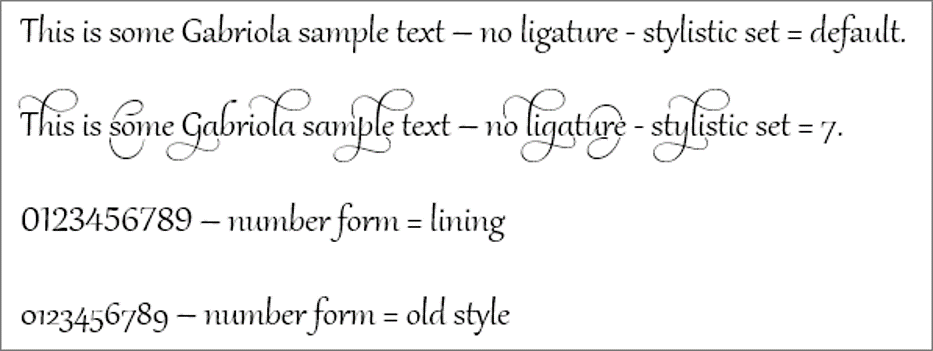
To experiment with ligatures, number-spacing, number-form and stylistic sets:
1. Select the document text that you want to format.
2. Select the Home tab.
3. Click the launcher in the bottom-right of the Font group. The Font dialog box is displayed.
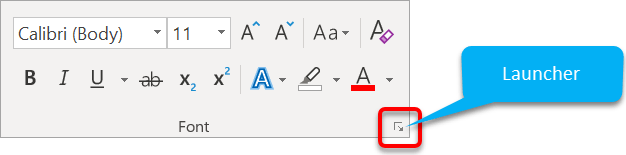
4. Choose the Advanced tab.
5. Under OpenType Features, select an option from each of the drop-down lists.
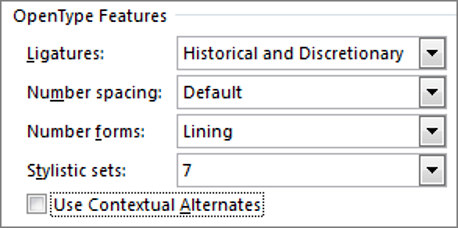
So now you know!
Here are some other advanced text effects you may be interested in.
I hope you found plenty of value in this post. I'd love to hear your biggest takeaway in the comments below together with any questions you may have.
Have a fantastic day.


About the author
Jason Morrell
Jason Morrell is a professional trainer, consultant and course creator who lives on the glorious Gold Coast in Queensland, Australia.
He helps people of all levels unleash and leverage the power contained within Microsoft Office by delivering training, troubleshooting services and taking on client projects. He loves to simplify tricky concepts and provide helpful, proven, actionable advice that can be implemented for quick results.
Purely for amusement he sometimes talks about himself in the third person.
SHARE

