USB is part of computing vernacular, but what is it, why are there so many different types and what do you really need to know? This short guide has the answers.
1. What is a USB?
USB stands for Universal Serial Bus. You don’t need to remember that!
The key word is Universal.
Prior to USB each computer manufacturer developed their own ports, cables and connectors. The aim of USB was to create a standard connector, cable and port that would work across many different computers and devices.
This makes it easier and far more convenient for the end-consumer. It's one less thing to think about. You can now plug most devices into most computers.
2. USB port (socket)
Every computer will have at least one USB port (socket).

If you have a iPad, there is no USB port, but most other tablets have one.
3. USB plug (connector)
You can connect many devices to your computer with a USB plug.

4. USB symbol
A USB plug and USB socket (port) will always bears this symbol:
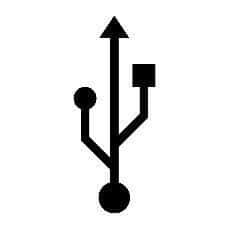
5. USB hub
In the same way that you plug a power board into a regular mains power socket to give you more outlets, you can connect a USB hub to a computer which multiplies the number of USB ports available.

6. USB stick (aka data stick or thumb drive)
A USB stick is a popular way to save files and transfer a file from one computer or device to another.

7. The evolution of USB
Technology marches on relentlessly, continually evolving and becoming quicker.
USB 1 (type A) was introduced in 1995. It had a transfer speed of 12 Mbps (megabits per second) and was only compatible with a handful of devices.
USB 2 (type A) arrived in 2000, providing faster speeds (480Mbps) and allowing more devices to connect, such as thumb drives.
USB 3 (type A) made its debut in 2008 with a transfer speed of 5 Gbps (gigabits per second -> 1 gigabit = 1024 megabits = 5,120 Mbps).
USB C was introduced in 2014 with a smaller connector that can be inserted either way and speeds of 20 Gbps.
USB 4 is the latest evolution and has speeds of up to 40 Gbps. USB-C ports and Thunderbolt ports can be used for USB 4 capable devices.
8. Type-A vs Type-C
For 19 years, the type-A connector was the standard.
Since USB-C was introduced in 2014, most modern computers and devices are ditching the USB-A connectors and ports in favour of USB-C.
That's not to say that USB-A is dead, but the writing is on the wall. In another 5-10 years, it's fair to say that USB-A will be obsolete.
There are many inexpensive USB-C to USB-A adaptors available so there is no need to stress.
9. The different types of USB available
As you can see from the diagram below, there are many other types of connector that have been available for a number of years. All except the USB-C are being phased out.
The lightning connector is used by Apple on iphones and ipads, and will also be phased out - but will not be replaced by USB-C! The rumours are that lightning ports will be removed altogether and replaced with a smart connector that allows wireless charging, data transfer and syncing. With fast internet and cloud, this is perhaps, unsurprising.

I hope you found plenty of value in this post. I'd love to hear your biggest takeaway in the comments below together with any questions you may have.
Have a fantastic day.


About the author
Jason Morrell
Jason Morrell is a professional trainer, consultant and course creator who lives on the glorious Gold Coast in Queensland, Australia.
He helps people of all levels unleash and leverage the power contained within Microsoft Office by delivering training, troubleshooting services and taking on client projects. He loves to simplify tricky concepts and provide helpful, proven, actionable advice that can be implemented for quick results.
Purely for amusement he sometimes talks about himself in the third person.
SHARE


