There are three ways you can insert a degree symbol into a spreadsheet.
Keep reading for a walkthrough of each process.
YOU MAY ALSO LIKE:
Find, manage and remove duplicates in Excel
Method #1: Use the symbol library to get the degree symbol
Let’s say you want to display 180o.
1. In a cell, type ‘180’ (without the quotes).
2. Then go to Insert tab and click the Symbol icon (far right). This shows you all the characters in every font on your computer.
3. In the dropdown box at the top, select the Symbol font. In fact, most standard fonts like Calibri or Arial also have a degree sybol in the character set.
4. Scroll down and select the degree symbol.
5. Click Insert.
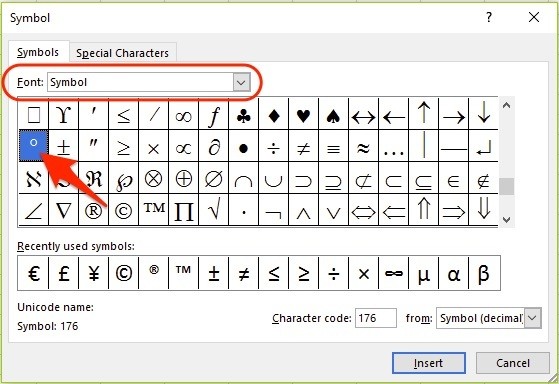
Figure 01: The degree symbol is found in the symbol library
NB. You can expand the dialog by hovering over the dialog frame and with the double-headed arrow click-and-drag to the size you require.
Method #2: Use the Superscript tool to add the degree symbol
1. In a cell, type ‘180’ (without the quotes).
2. Type a lower case ‘o’.
3. Using the mouse (or press Shift plus left or right arrow on the keyboard) highlight just the ‘o’.
4. Right click and choose Format Cells to display the ‘Format Cells’ dialog (or press Ctrl 1). Only the Font tab is displayed because you are still editing the cell contents.
5. Tick the Superscript box.
6. Click OK.
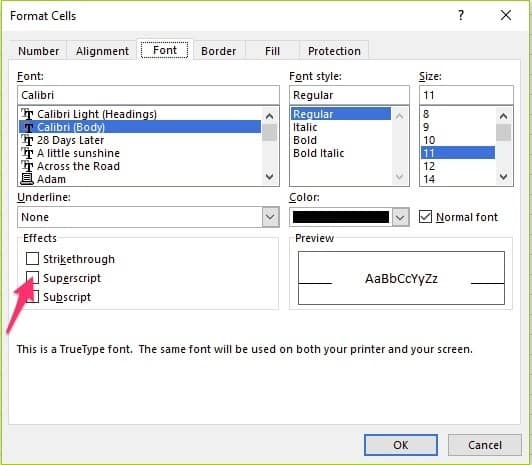
Figure 02: The Superscript option is found in the Format Cells dialog box (Font tab)
The superscript can be used for other things. For example, if you’re laying some concrete or turf and you want to record the area to be covered, let’s say it’s 20 square meters, you can display it as 20m2.
Another common application of superscript is when you need to display a particular date format like 6th June.
Subscript does the opposite to superscript. The text is little and sits below the baseline.
For example, the chemical symbol for water - H2O. That 2 actually sits below the baseline. To do that, you
Method #3: Use an ALT Code to create the degree symbol
Every character (letter, number or symbol) has what’s called an ASCII code (American Standard Code for Information Interchange). I won’t bore you with the history but here is a list of useful ALT Codes you can use in Excel to get started.
The ALT Code for a degree symbol is 0176. Here’s how you enter it in Excel.
1. Position the cursor where you want the degree symbol.
2. Hold down the ALT key and type 0176.
There are many ALT codes you can use to get different kinds of symbols and special characters.
Watch the video (over the shoulder demo)

YOU MAY ALSO LIKE:
A better alternative to 'Merge & Center'
What next?
That’s it. I hope this short post has been useful.
Have you found any other ways?
I hope you found plenty of value in this post. I'd love to hear your biggest takeaway in the comments below together with any questions you may have.
Have a fantastic day.


About the author
Jason Morrell
Jason Morrell is a professional trainer, consultant and course creator who lives on the glorious Gold Coast in Queensland, Australia.
He helps people of all levels unleash and leverage the power contained within Microsoft Office by delivering training, troubleshooting services and taking on client projects. He loves to simplify tricky concepts and provide helpful, proven, actionable advice that can be implemented for quick results.
Purely for amusement he sometimes talks about himself in the third person.
SHARE

