This is a very short post to reveal a hidden secret within the nav buttons in Excel. The nav buttons only come into play when you have lots of worksheet tabs that disappear behind the scroll bar.
1. Where to find 'Nav Buttons'
Down in the bottom left corner of the screen to the left of the worksheet tabs, you’ll find the worksheet navigation buttons.
These nav buttons come into play when you create so many worksheet tabs that they disappear behind the scroll bar divider.
Here’s what they looked like in Excel 2010 (and all prior versions).
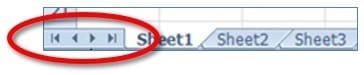
Figure 01: Worksheet navigation buttons in Excel 2010
Working from left-to right, the 4 icons perform the following functions:
1. Go to the first worksheet tab.
2. Go to the previous worksheet tab.
3. Go to the next worksheet tab.
4. Go to the last worksheet tab.
In modern versions of Excel you get just 2 icons which show the previous or next tabs.
Figure 02: Worksheet navigation buttons in Excel 2013 onwards
To get to the first or last tabs you have to hold down CTRL then click the arrows.
2. Clever worksheet tab navigation tricks
Here’s a clever little trick that us Excel geeks normally keep to ourselves. It works on any version of Excel.
If you right-click either of the navigation icons, Excel displays a pop up list of all the worksheet names. You can use this list like a menu and select the worksheet you want to go to.
Here’s some other tricks for worksheet tabs ...
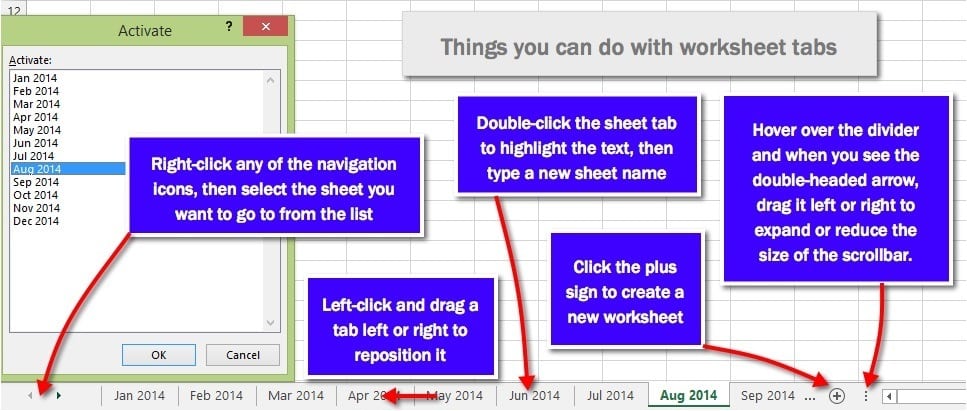
Figure 03: Things you can do with the worksheet tabs
3. What next?
I hope you found plenty of value in this post. I'd love to hear your biggest takeaway in the comments below together with any questions you may have.
Have a fantastic day.


About the author
Jason Morrell
Jason Morrell is a professional trainer, consultant and course creator who lives on the glorious Gold Coast in Queensland, Australia.
He helps people of all levels unleash and leverage the power contained within Microsoft Office by delivering training, troubleshooting services and taking on client projects. He loves to simplify tricky concepts and provide helpful, proven, actionable advice that can be implemented for quick results.
Purely for amusement he sometimes talks about himself in the third person.
SHARE


