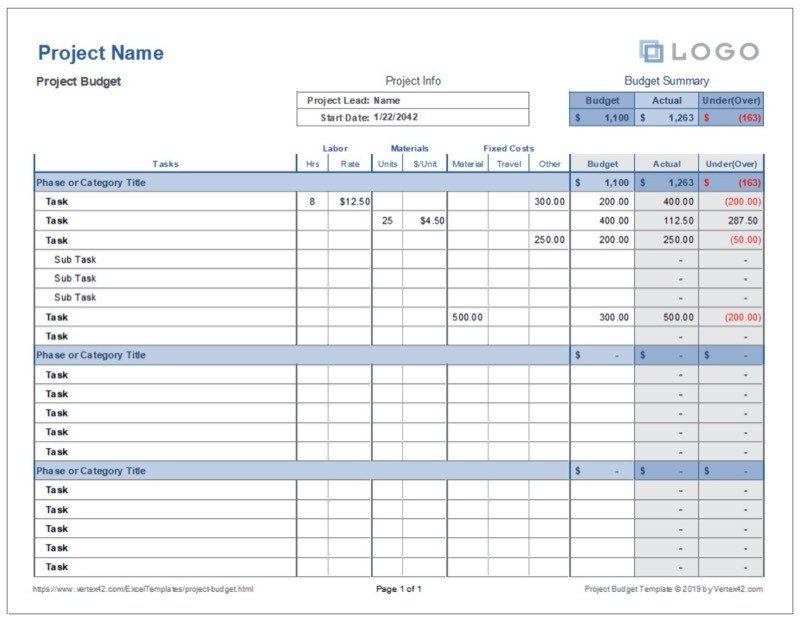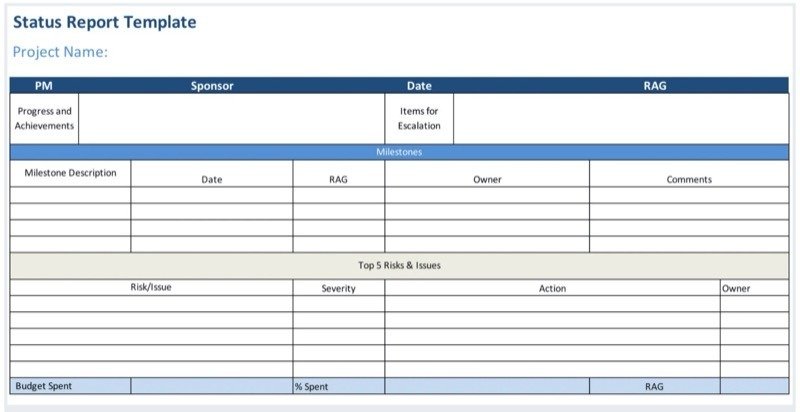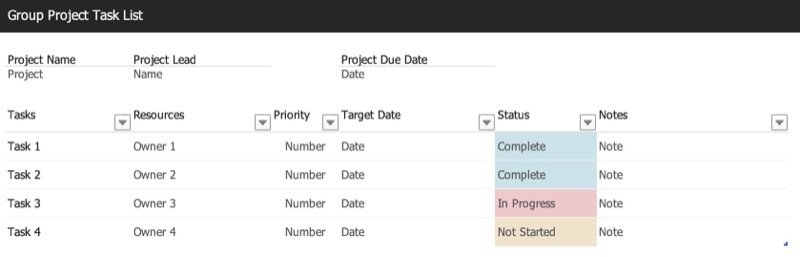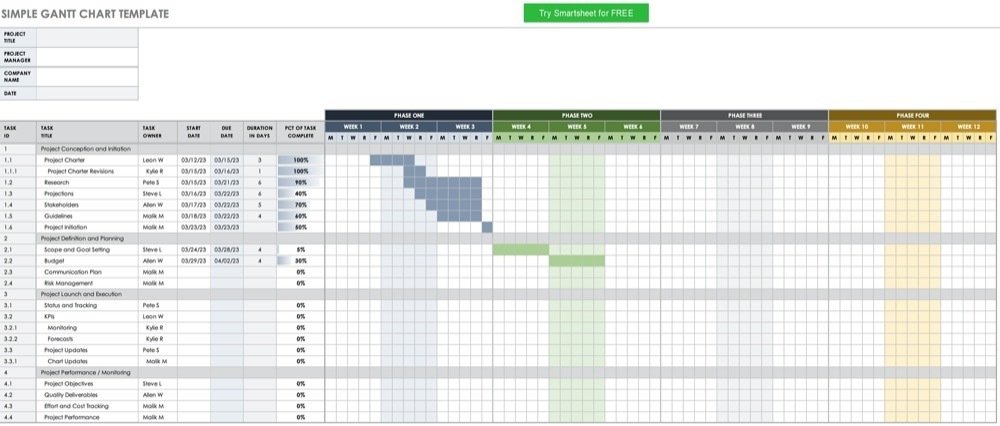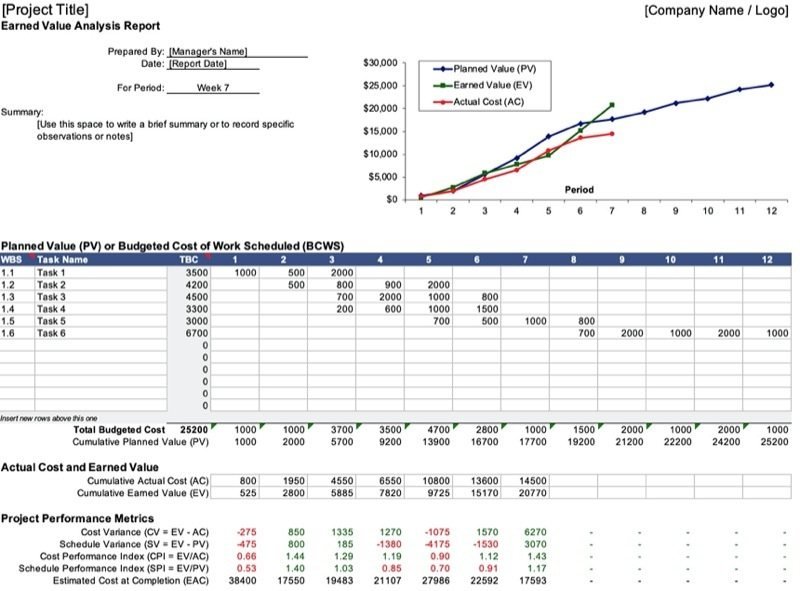The best Excel templates for project management and tracking
It’s a great time to be a project manager.
Not that the job got any easier, because managing a project and tracking everything about it remains as challenging as ever.
It’s a great time to be at the helm of a project these days because there is now a wealth of tools that can help make a project manager’s life more bearable.
Among those tools are project management templates which you can download for free.
If you’re overseeing a project, the following templates can help you manage your project and track your tasks more efficiently:
1. Project Budget Templates
No project will ever take off, much less succeed, without a sound budgeting strategy.
With the help of these versatile Excel Project Budget templates, predicting and managing every single aspect of the finances of the project you’re running becomes so much easier. You can easily create detailed costings and fund allocations for the project’s many tasks and phases.
Whatever the industry and the scale of the project, these Project Budget templates are flexible and easy to use.
Image courtesy of vertex42.com
2. Page Status Report Template
Status reports are par for the course when you’re managing a project. Without them, you’re practically running a project while wearing a blindfold. You won’t know how your project is doing or if something is wrong and needs to be addressed immediately.
With the Page Status Report Template, your communications with both stakeholders and team members will see a lot of improvement. It will also allow you to make more impactful presentations.
Image courtesy of projectmanager.com
3. Group Project Task List
Setting deadlines, distributing assignments, creating task hierarchies, and collaborating on specific tasks become more manageable when you use the Group Project Task List template. It's perfect for organizing and overseeing team projects.
Image courtesy of office.com
4. Gantt Chart Project Template
Few tools have been quite as effective at providing a visual view of tasks scheduled over time as a Gantt Chart. Use an Excel Gantt Chart Project Template, and you’ll have in your hands an even more efficient way of visualizing all tasks, no matter the size of the project.
With an Excel Gantt Chart Project Template, you can create a cascading horizontal bar chart. Everything in it is easily sortable into categories of your choosing, from the start and completion dates of certain tasks to their priority levels. All you have to do is input the project details, and you’re good to go.
The Excel format of this Gantt Chart also makes designating tasks and tracking them more straightforward, as it fosters better interaction among the people within the project.
Image courtesy of smartsheet.com
5. Earned Value Management Template
A project manager like you needs to be able to measure the performance metrics of a project against the budget set for it.
By using the Earned Value Management Template, you can make a clear comparison between the allocated funds and the actual expenses incurred by the project and see whether the project is on track or not.
The template also allows you to assess the project’s current rate of progress and estimate how much it will all cost in the end.
With the earned value management template, you can catch issues from the get-go and address them long before they cause problems in the future.
Use this template with the Gantt Chart Project template, and managing a project becomes even more convenient.
Image courtesy of vertex42.com
6. What next?
These are just some of the many Excel templates that can help you manage and track your projects more efficiently. You are invited to download them for yourself.
ACTION ITEM: Before we close out this post I want to give you one little action item! Comment below with ONE thing you learned from this post and how you're going to put it into ACTION.
Enjoy the rest of your day.
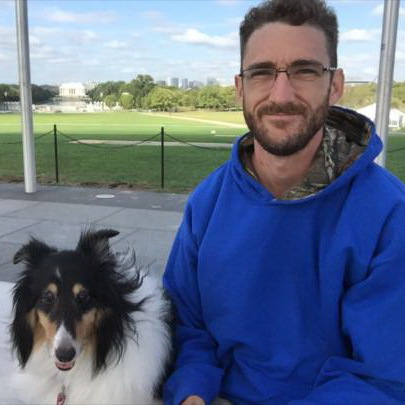
About the author
Anthony Stevens
Anthony Stevens is the Content Specialist for ExcelTemplates.com, a resource for free Excel templates including calendars and charts. When not writing, he spends time building furniture and running with his dog.
SHARE