In this post you'll discover 3 places to find help in Excel. When you are first starting out, Excel can be very overwhelming and it can be a lonely place. Help is available. You just have to know where to find it.
1. Tell me what you want to do
If you want to find a particular tool or feature,
1. Single-left-click in the TELL ME WHAT YOU WANT TO DO box towards the top of the screen.
2. Type in what you need help with, e.g. 'chart', 'formulas’ etc.
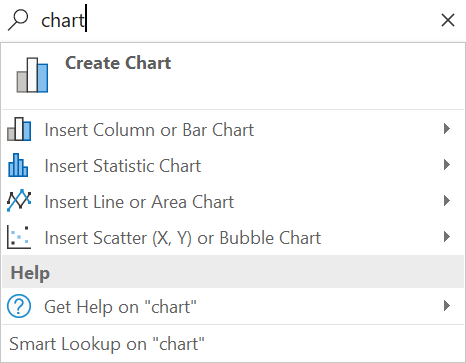
3. Single-left-click on the result that best matches what you are looking for. You will be taken straight to the appropriate help page.
2. In-program help

The Help side bar is displayed.
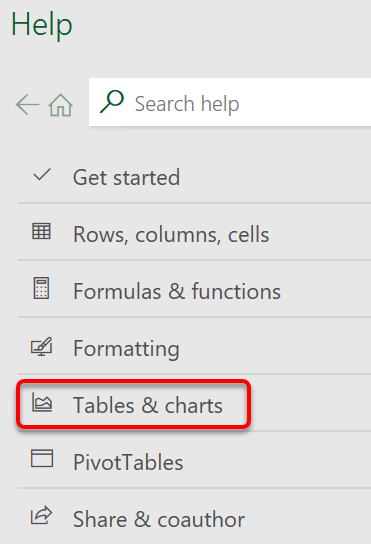
If you choose a suggested search topic, a number of sub-topics are listed.
If you choose one of the sub-topics, e.g. ‘Add or remove titles in a chart’ you may see further sub-topics, or you may be deep enough to see the step-by-step instructions that you need …
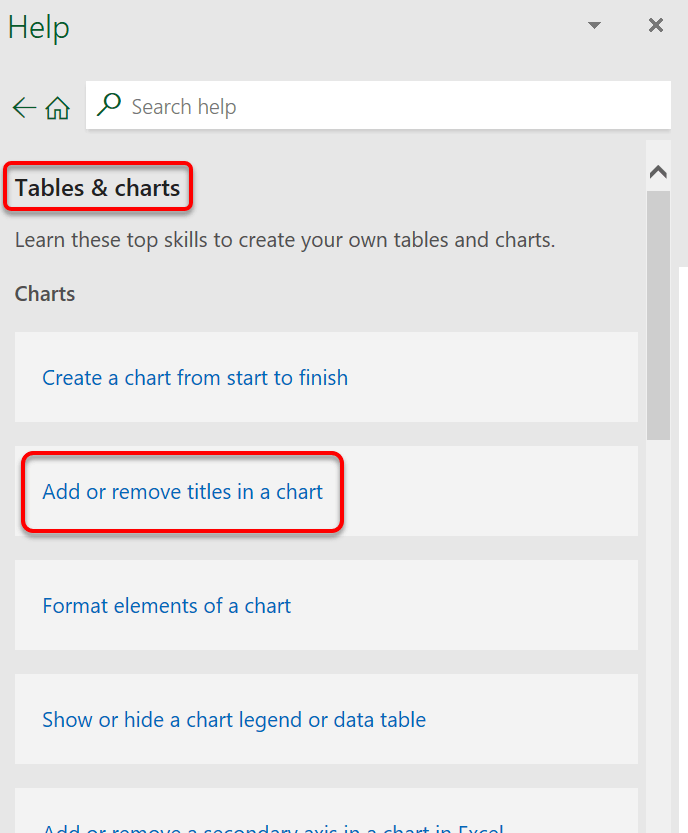
… like this.
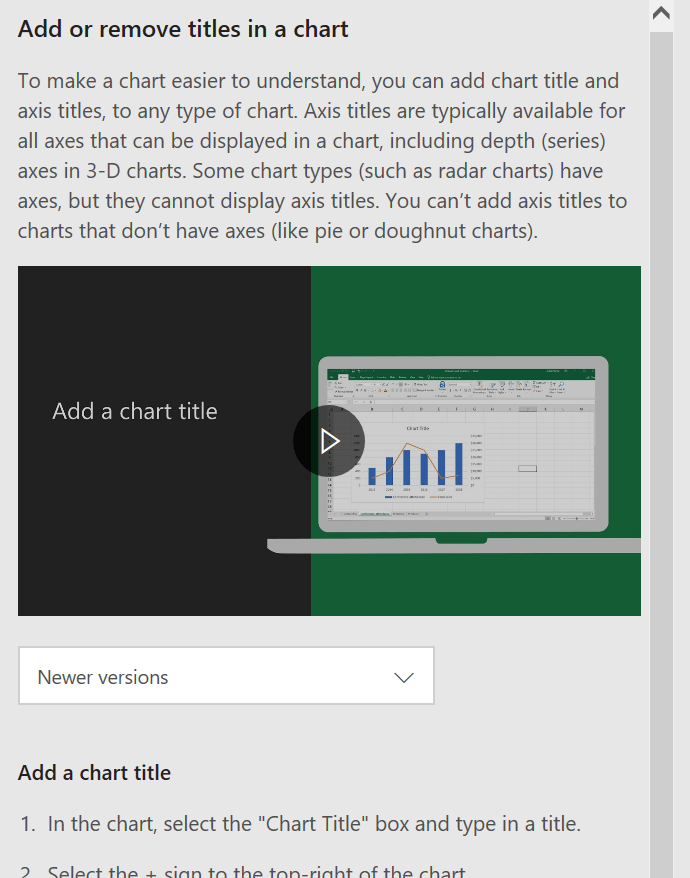
If you ignore the suggested search topics and type your own search phrase6 directly into the search box, you will be given a list of relevant topics.
For example, if you type …
Combo Chart
… the following help topics are displayed in order of relevance:
As you can see, the most relevant results appear at the top of the list.
As for suggested searches you can single-left-click on any link to get step-by-step instructions.
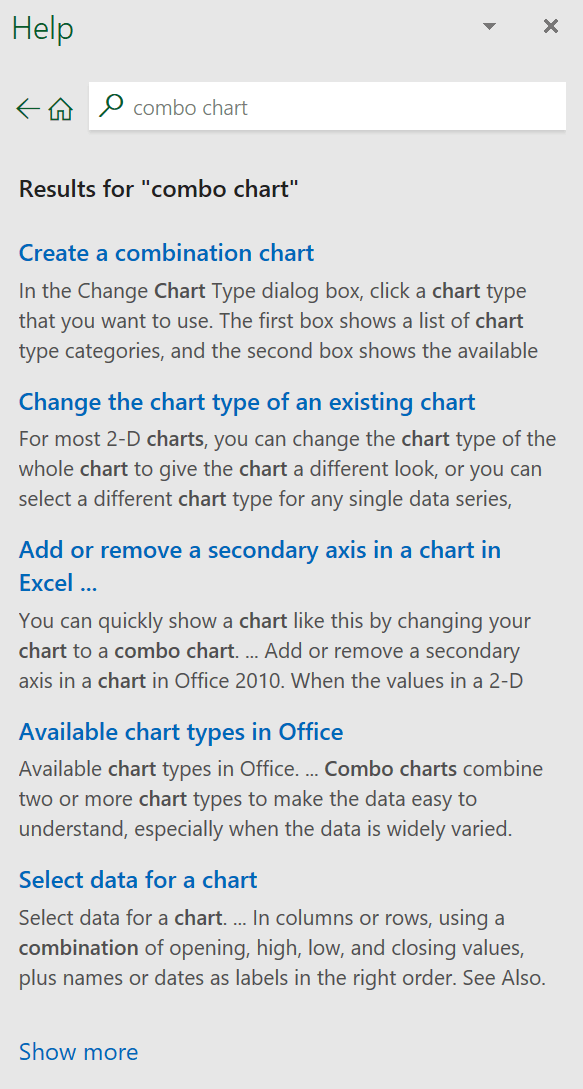
3. CORTANA
Cortana is your personal assistant. Cortana is Microsoft’s Siri.
You can type in a help request or say, 'Hey Cortana' and if she is listening, she will spring to life and you can verbally ask for what you need help with.
To access Cortana to type in a help request. on the task bar, single-left-click

Based on your local calendar, your region and the time of year, Cortana may suggest a couple of fun searches, which you can use or ignore!
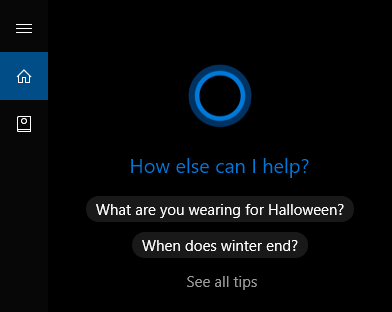
If you single-left-click in the 'Type here to search' box at the bottom of the window, you can type in anything you wish to search for.
Press Enter on the keyboard.
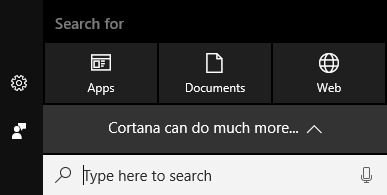
If there is an app or utility that matches your search it will be listed.

Otherwise you will see a list of web results with a magnifying symbol next to them. When you click one of these results, Edge (Microsoft's web browser) will open and from there it's like a regular web search.
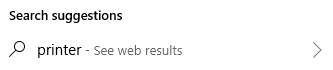
To use Cortana's speech recognition feature so you can say rather than type your search request:
1. Single-left-click the Microphone icon on the bottom-right corner of the Cortana window. Or say, "Hey Cortana".
2. If this the is first time you have used Cortana, she will speak to you and ask you to try saying something.
3. If you have previously used Cortana, she will be listening.

4. Speak your request. Your voice will be converted into text and Cortana will direct your request to the best place.
4. Finding help in Excel: Key takeaways
I hope you found plenty of value in this post. I'd love to hear your biggest takeaway in the comments below together with any questions you may have.
Have a fantastic day.


About the author
Jason Morrell
Jason Morrell is a professional trainer, consultant and course creator who lives on the glorious Gold Coast in Queensland, Australia.
He helps people of all levels unleash and leverage the power contained within Microsoft Office by delivering training, troubleshooting services and taking on client projects. He loves to simplify tricky concepts and provide helpful, proven, actionable advice that can be implemented for quick results.
Purely for amusement he sometimes talks about himself in the third person.
SHARE

