Are you ready to turn your sales performance around?
If so, you're in the right place.
We'll show you how to do sales data analysis using Excel.
Excel is a powerful tool that you can use to analyze data in many different ways. However, it's important to remember that Excel is only as powerful as the data entered. In other words, you need good data to produce good results.
When it comes to sales performance, there are many key metrics that you should track. These include things like sales volume, sales mix, and sales per employee. By tracking these metrics, you'll see where your company is performing well and where there is room for improvement.
So, without further ado, let's get started!
RELATED POST
Best Excel Templates for Project Management and Tracking
What is Sales Data Analysis?
Data is used in sales analysis to assess the salesforce's success.
It offers insightful information on the best- and worst-performing goods and services, as well as selling and market opportunities, and incorporates sales forecasts.
Regular sales data analysis helps you understand the goods that your consumers are purchasing and enables you to analyze why they are acting in particular ways.
Your lead drop offs and conversions can both reveal patterns.
You may streamline your sales process by monitoring all of these factors and taking appropriate action.
Definition of Sales Data
Although "sales data" encompasses a wide range of indicators, everything you can measure about the sales process generally qualifies as useful sales data.
You can collect this data with the aid of modern software, such as Cloud CRM solutions, but it's crucial to learn how to interpret it to know what it means for your company and where you can improve.
It can be challenging to decide where to concentrate your efforts with such a broad definition of sales data, — particularly if you also need to spend time selling.
Should you keep an eye on how long deals spend on average in your pipeline or how well your automated email campaign performs? Would studying successful meeting rates help your sales forecast more?
With the correct sales analysis tools, you'll have access to a lot of data, identify trends, lead your team, and produce more accurate sales projections and objectives for the rest of the company.
Understanding which metrics to use and when is the trick.
Here are some key sales metrics you can apply on your sales data analysis journey.
- Win rate
- Average deal size
- Average time to close
- Number of deals in the pipeline
- Sales revenue
- Sale forecast accuracy
- The ratio of sales made to new vs. existing customers
- Success percentages by lead generation types
- Lead response time
- Follow up time
- Time Spent selling
- Sales pipeline coverage
- Leads generated
With these metrics, you can make positive changes to your sales strategy and will have a better understanding of your data and sales pipeline to support your reports.
Using Excel for Sales Data Analysis
Excel is the most adaptable tool now utilized in business. This application has been around since the 1980s and is now the most crucial data structure and analysis tool used by professionals worldwide.
Every employee in practically every department imaginable, including IT, Finance, HR, and Marketing, relies on Excel as a vital resource.
Aside from its role in data storage and organization, over time, it evolved into a tool for simple data calculations. With several updates, it is now regarded as an entryway into the analytics field.
Although large enterprises no longer use spreadsheets for large data collection, spreadsheets are still used for routine activities.
In its most basic form, each cell in Excel includes data points.
Raw data exports, sales dates, SKUs, and units sold are added (or imported) into a spreadsheet to make viewing and organizing easier.
You will organize unstructured data in an effective Excel spreadsheet in a way that makes it easier to get actionable insights.
You may create fields and functions in Excel that carry out calculations with more complex data.
Segmented data can be studied and seen in greater detail without extra tools, even for larger data sets.
Establish departmental budgets or hypothetical profit margins.
Although it cannot produce a complete data product alone, it can create easy-to-read graphics and accurate computations.
How to Conduct Sales Analytics with Excel
Let's talk about the well-known Microsoft Excel features and capabilities that sales professionals frequently use for data analysis in Excel.
Conditional Formatting
The Conditional Formatting function allows you to highlight the cell with a distinctive color, data bars, color scales or icon sets, based on the cell value or formula rules.
Duplicate data and anomalies can also be highlighted.
What-if Evaluation
What If analysis makes it possible to explore a wide range of options with different scenarios involving values or equations.
The What If options let you start with the goal and work backwards to calculate a single input value or the best result based on defined constraints.
Pivot Tables
You can use pivot tables to pinpoint important data from a large dataset. It is the best technique for information analysis.
You can insert a pivot table, change the summary calculation, sort the fields, or filter them.
Other options include:
- Group Pivot Table Items
- Multi-level Pivot Table
- Frequency Distribution
- Pivot Chart, Slicers
- Update Pivot Table
- Calculated Field/Item
- Get-Pivot-Data formulas.
- Diagrams
Charts
Since a chart can present information in various ways and is very simple, it is more useful than a data sheet.
Every aspect of a chart can be customised.
Here are the different charts available:
- Column Charts and Bar Charts
- Line Charts and Area Charts
- Combo Charts
- Pie Chart
- Scatter Plots and Bubble Charts
- Sunburst Charts and Treemaps
- Histograms
- Box & Whisker Charts
- Waterfall Charts
- Surface Charts and Radar Charts
- Funnel Charts
- Stock Charts
- Sparklines
Not all data is created equal in sales analysis. Some pieces of information are more important than others. Imagine you were curious about your average profit per sale.
The average profit margin of each product, weighted by the quantity sold, would need to be determined.
Excel doesn't have a built-in formula for weighted averaging, but the following will get the right result with your data sets in columns A and B:
=SUMPRODUCT(A1:A10, B1:B10)/SUM (B1:B10).
Sort and Filter
The two Excel functions that are most frequently used on tabular data are sorting and filtering.
Filtering allows the user to filter the main dataset by one or more columns to present a reduced but much more focused data subset.
Sorting can be applied to one or more columns in a specified sequence to present the data in a more meaningful way. Common ways of sorting are numerically, alphabetically, by date, by font color or cell color or by a custom order defined by the user.
These additional tool may enhance sorting and filtering functionality:
- Standard Filter and Advanced Filters
- Data Forms
- Outlining (Grouping) Data
- Subtotal Tool
Trend Spotting
Simple graphics can sometimes make your point far more quickly than intricate statistical analyses.
For example, a simple line chart or sparkline will show the trend of your data effectively. Add a trend line or error bar to complete the picture.
VLOOKUP, HLOOKUP and XLOOKUP
Lookup functions allow data to be retrieved from another table based on a unique id such as product code, contractor # or supplier id.
This helps to keep the main table lean rather than cluttering it with repetitive data, and provides a versatile and effective way to manage each dataset in only one place.
Lookup functions let you connect and compile important data from various sources within the business or from external providers.
Excel and Complex Sales Data Analysis
Can we use Excel to analyze complex sales data?
Predictive analytics is possible in Excel with the aid of plugins.
Excel add-ons will centralize your complicated business formulas and computations from several systems in one spreadsheet, view, or graph for complex data analysis.
You can compare, measure, and evaluate complicated data to make wise business decisions when all your data is centrally located and available in one place.
For example, an eCommerce company sells its products on several online platforms globally.
Each nation has various target markets, marketing platforms, payment systems, stocks, and logistical channels. As a result, organizations must employ various devices and software to do each task.
For an easy profit calculation:
Sales - Expenses = profits or losses
The sales information will come from eCommerce websites and the fees associated with marketing on websites like Facebook Ads and Google AdWords.
Expenses are found in accounting software like Xero or FreshBooks.
Additional costs like stock purchases may originate from inventory management platforms like Olabi.
Each location will often have a different data silo.
Therefore, you must independently import all of this data for each of these locations from various platforms into Excel, evaluate all of this data along with the spending data, and then compute profits.
It takes time and money.
There is typically a lag in the analysis, which decreases the quality and usefulness of the research because the data needs to be evaluated in real-time.
As a result, it becomes important to use a data pipeline to aggregate all the data into a data warehouse.
Conclusion
As you can see, Excel is a powerful tool that can help you track and analyze your sales performance.
By taking advantage of its features, you can improve your sales productivity and make better decisions about your territory, customers, and salespeople.
Don't let the accounting team have all the fun; every member of the sales team needs to be aware of the capabilities of this flexible and potent program.
ACTION ITEM: Before we close out this post I want to give you one little action item! Comment below with ONE thing you learned from this post and how you're going to put it into ACTION.
Enjoy the rest of your day.
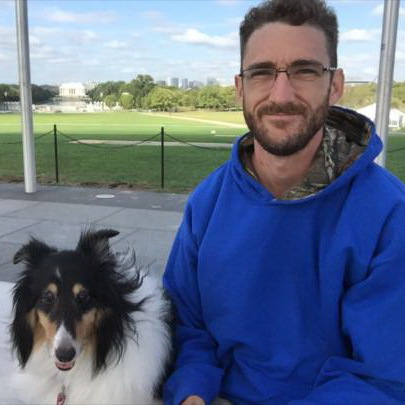
About the author
Anthony Stevens
Anthony Stevens is the Content Specialist for ExcelTemplates.com, a resource for free Excel templates including calendars and charts. When not writing, he spends time building furniture and running with his dog.
SHARE
OTHER POSTS FROM ANTHONY STEVENS

